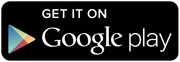Has it bothered you how transferring data from an Android device to a PC is an annoyingly slow and complex process? Are you tired of using those free Apps that bombard you with ads whenever you try to transfer your favorite music or those vacation pictures on your phone to your computer? Droid Transfer may come to your rescue in this case. Developed by the well-known Wide Angle Software, it allows a fast and seamless transfer of data between your Android smartphone and PC. Droid Transfer is compatible with Microsoft Windows 7 and higher, and also has a demo version for you to explore before purchasing it.
Let’s get into how Droid Transfer functions. So, to connect your Android phone to your PC, you will need to install Transfer Companion app on your phone. This app is available for free on Google Play Store. Now, you can either connect over a Wi-Fi network or with a USB cable, whatever is convenient for you. Personally, I found connecting over Wi-Fi much easier and hassle-free. On opening the software on your PC, you will see a QR code. Scan this code through Transfer Companion app on your phone, and you are connected! It’s obvious that your phone and PC must be connected to the same network.
On the home screen of Droid Transfer, you will see your phone’s information including the serial number and battery level. Below this information, you will see several categories such as messages, music, photos, and so on. You can transfer the respective content from your phone by selecting one of these categories. You can also do the same from the bar on the left side. There are some unique functions that Droid Transfer offers. For one, you can directly print the text messages on your phone through the software. You can also save them as pdf or a text or HTML file on your computer. The comprehensiveness and ease of use are quite impressive. You can practically move any file between your phone and PC without any difficulty. Whether you want to sync your music library, calendar, or create a backup for your contacts, everything can be done through Droid Transfer. It even allows you to copy the text saved to the clipboard on your phone. The software processes the data through your local network and not over Cloud, negating any privacy concerns.
Droid Transfer’s interface is one of the most user-friendly that I have come across. Everything is laid out pretty easily for the user. In the options menu, you can customize how and where you want to save your content. So, for instance, you can reduce the size of images in messages or choose the name structure for the music files. You can also play the music in the app which comes in handy when the name of songs is not indicated at times. Transfer Companion app complements Droid Transfer with its simplicity.
The only downside is that it is not free. The demo version has limited use. For example, you can only transfer 100 photos without buying the software. But the good news is that a $30 one-time purchase gives you a lifetime access for 2 PCs. Given the kind of functions Droid Transfer offers, it is a steal!
So, if you are more than a casual user who frequently needs to transfer data between your phone and PC, then Droid Transfer is the software for you. In fact, by allowing you to create a safe backup of phone data on your PC, Droid Transfer may be considered an essential software to have in today’s technology-driven world.