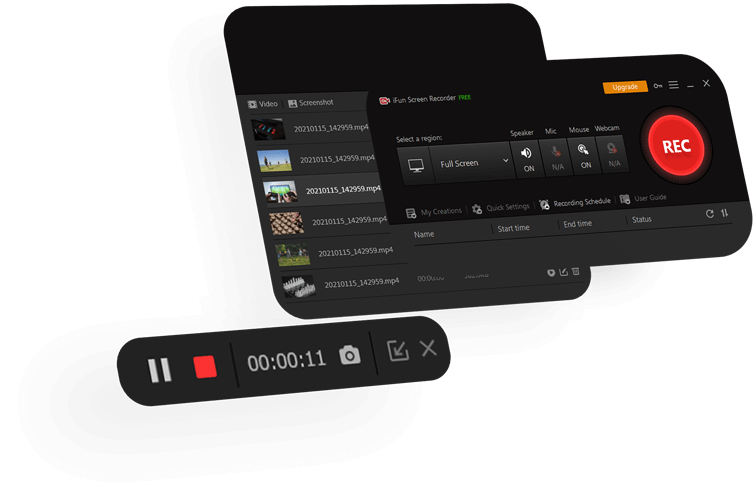Today’s market is flooded with screen recorders, but the iFun Screen Recorder is one of the most recent entries. So if you’re wondering why you should choose this over other screen recording choices, you’ve come to the perfect place.
Screen recording is a valuable tool for explaining problems or solutions involving digital technology. However, some users complain that the recording lowers the quality of their content. Do you have the same issue as me? If that’s the case, a new video screen recorder on the market might be worth a shot. It’s iFun Screen Recorder, a simple and effective screen recording program for Windows 7, 8, and 10. The straightforward and user-friendly layout appears to be friendly and inviting to you.
iFun Screen Recorder, an easy-to-use screen recorder, meets your requirements. Whether you’re a student taking lectures, an instructor conducting classes, or a content creator creating YouTube tutorials,
As easy as this may seem, lagging can make screen recording a real pain for many people. Assume you’re attempting to record a lesson video or a video game. Suddenly, the audio begins to lag behind the movie, or the video pauses; the displeasure is palpable at this point. However, the quality of the videos produced by this online screen recorder is never compromised. You may always enjoy a high-definition video with a smaller download size.
It’s more than just a recorder; it also includes tools for basic video editing. If you’re making a YouTube instructional, perfect your screen recording first and then make adjustments later. Please don’t wait until it’s too late to open a new door to happiness for yourself. For more features, upgrade to the premium version. If you have a powerful CPU, you may enable hardware acceleration. Improve your editing to fascinate your readers.
The screenshot is now regarded as the most crucial aspect of the internet. Taking, preserving, and sharing screenshots is helpful in almost every industry. However, there are situations when we want to add annotations to them. Moreover, it appears to be inconvenient to return to the gallery for updates and sharing. The iFun screenshot is here to help you solve your problems in life. While the recording is still active, you can grab snapshots. So there’ll be no more pausing the video to get the ideal shot.
Here’s a simple walkthrough to help you get started with this free screen recorder:
Step 1: Launch iFun Screen Recorder and select the region you wish to record. You can also choose whether or not to use the microphone, speaker, or mouse.
Step 2: When you’re ready, press the “REC” button to start recording.
Step 3: When you’ve completed your task, turn off the recording. After a short while, you’ll be sent to the video section, which contains all of your recordings.
There aren’t many internet screen recorders that are free to use on the market. Thankfully, you won’t have to hunt far to discover an entirely free screen recorder. Instead, you can rely on iFun Screen Recorder no matter what your screen recording requirements are.